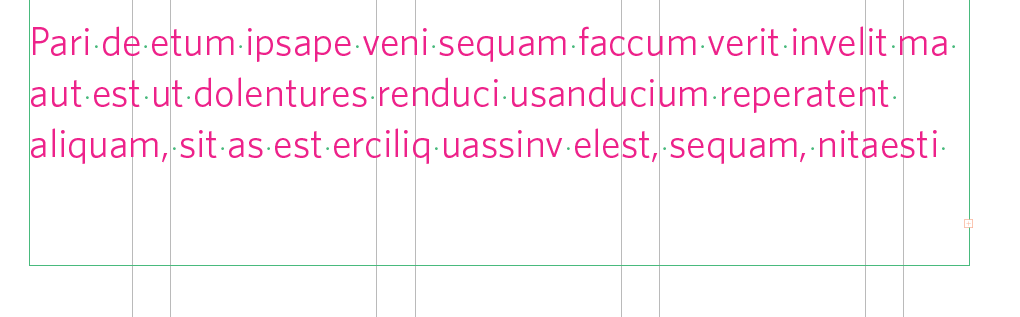2. Editing text in documents created from templates
Interdependencies
- The document content should be written (usually in a Google Doc) prior to editing the InDesign file.
About the template text strategy
- Placeholder text or text that should be reviewed is displayed as pink. This color is controlled by a character style,
"!Pink - edits needed."
Directions
- Open the document's content and have it readily available.
- Going section by section, copy the content, select the template content to be replaced, and paste the content into the InDesign document.
- The new text will inherit the styles of the text it replaced.
To remove the pink color from the text, open the Character Styles panel and change the style to [None]. Do not manually change the color.
- If the text does not quite fit in the provided text boxes, a small red + will appear in the lower right corner of the text frame.
-
- If you do not see the text frame (the green lines in the above image), you may be in Preview Mode. You can toggle Preview Mode on and off by typing "W" when nothing is selected.
- To enlarge the text box, select the frame with the Selection tool and drag a frame handle (a small box on the frame edge).
Follow the rules for text frames. See Anatomy of a DORIS document.