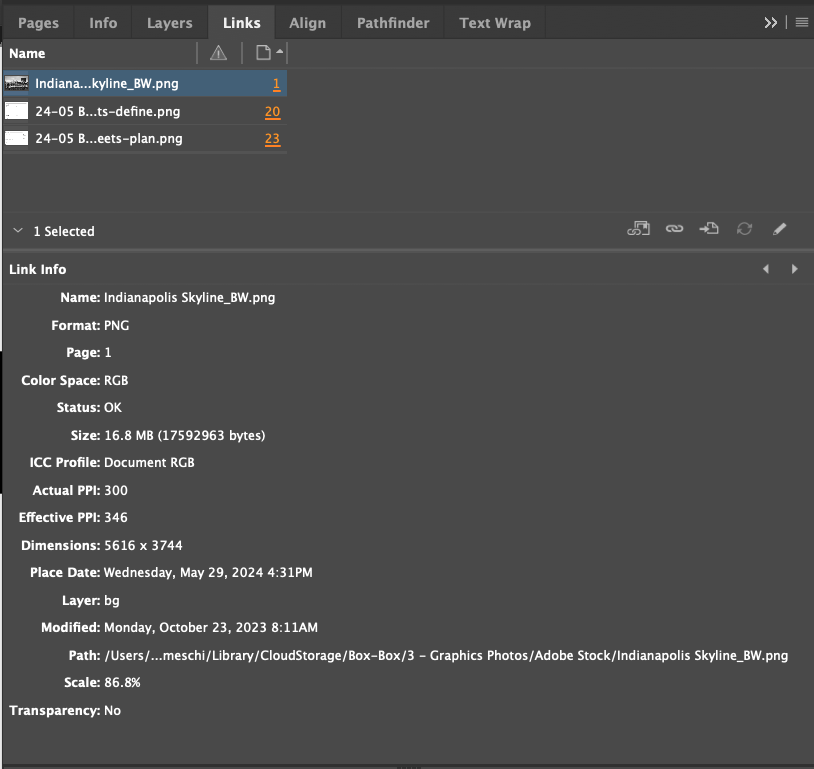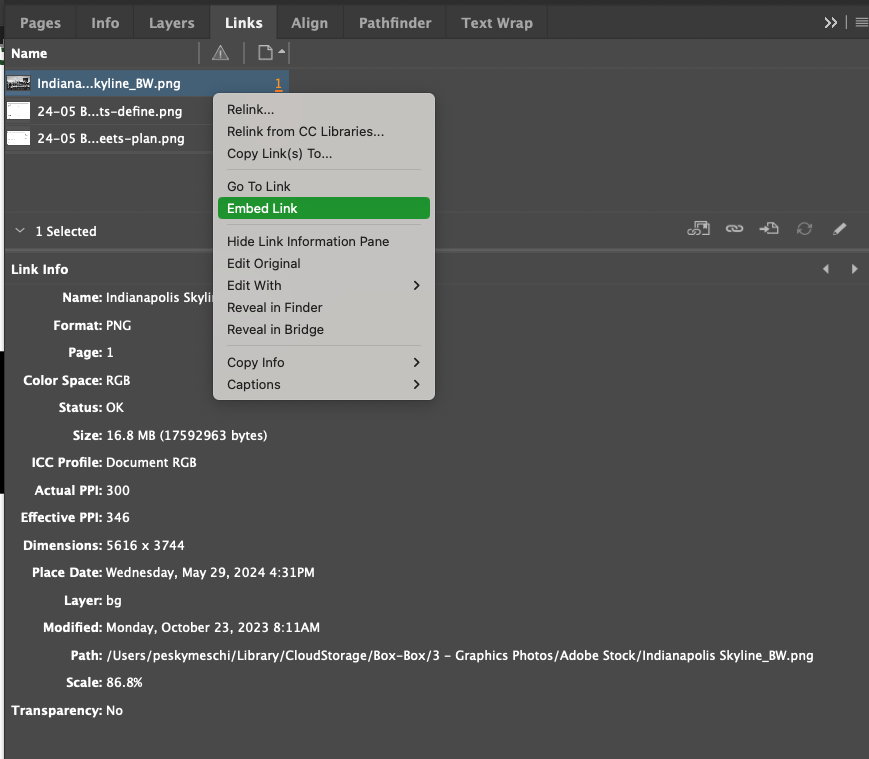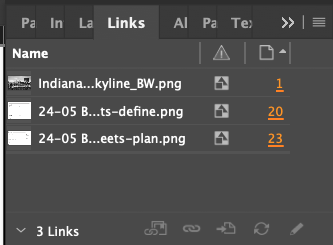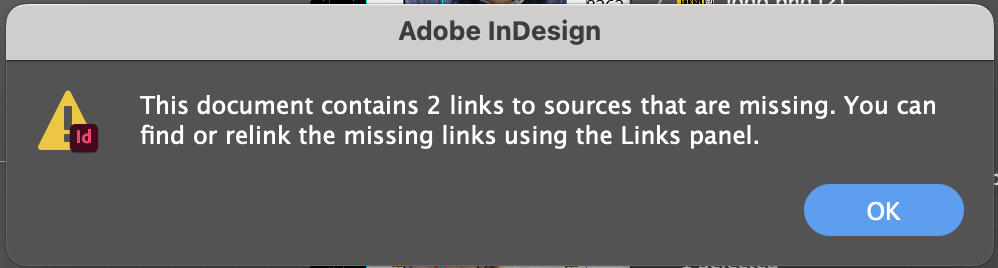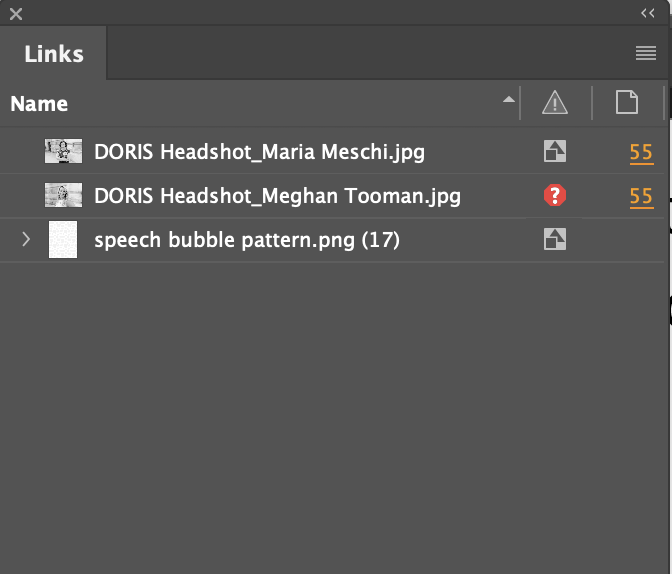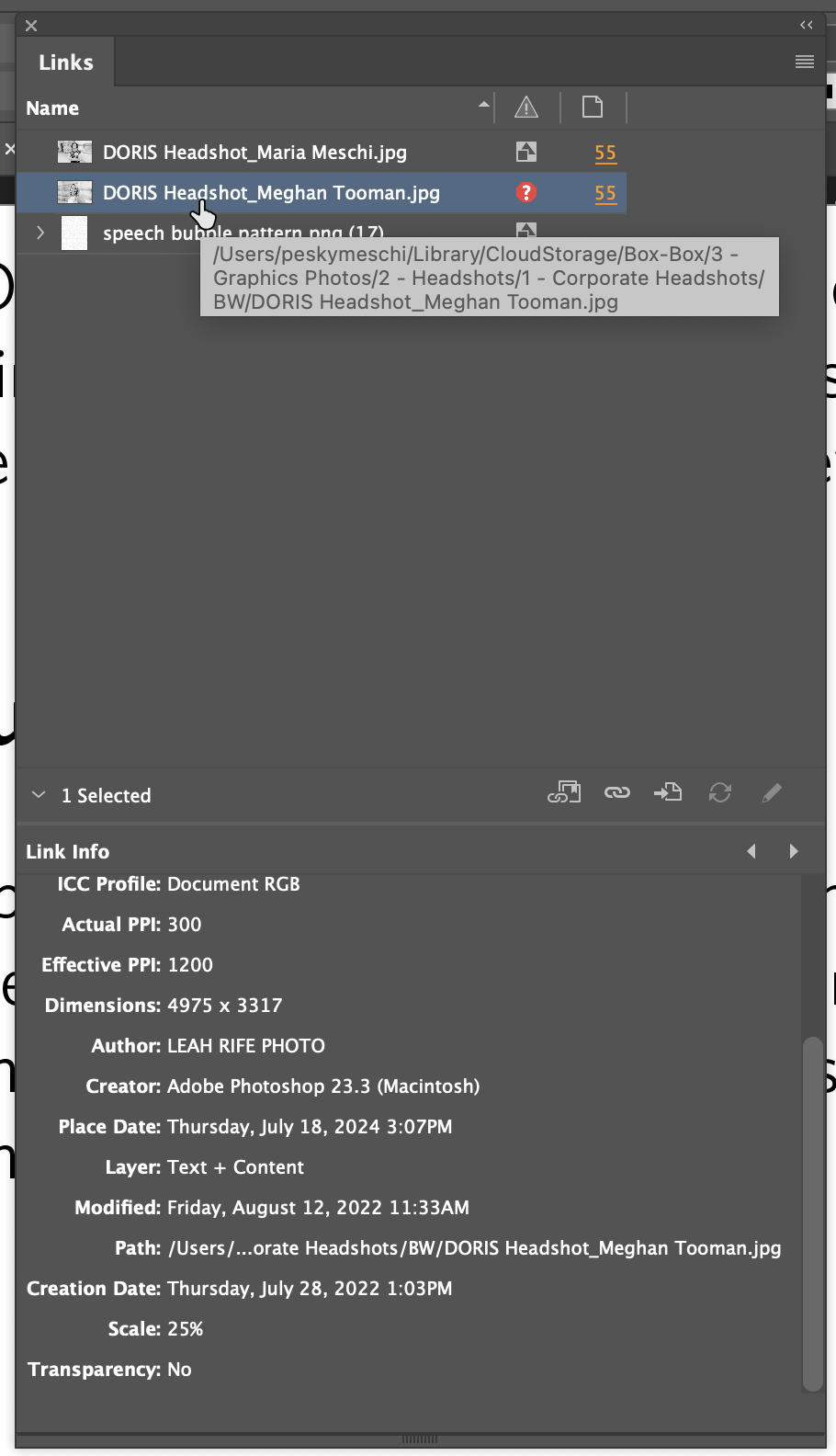Linked and Embedded Images
When you place an image, you see a version of the file in the layout so that you can view and position it. However, the actual graphic file may be either linked or embedded.
- Linked artwork is connected to, but remains independent of, the document, resulting in a smaller document. You can use the linked graphic many times without significantly increasing the size of the document; you can also update all links at once. When you export or print, the original graphic is retrieved, creating the final output from the full resolution of the originals.
- Embedded artwork is copied into the document at full resolution, resulting in a larger document. You can control versions and update the file whenever you like; as long as the artwork is embedded, your document is self-sufficient.
When making a document for DORIS, you should always embed all links. Leaving a file linked will create issues if anyone other than you opens the file–InDesign will not be able to find the file, even if it is in a shared location like Box.
How to embed links
If there are multiple instances of the file, choose Embed All Instances Of [Filename] in the Links panel menu. To embed only one instance, select it and choose Embed Link.
Once a link has been embedded there will be a ![]() icon next to it in the Links panel.
icon next to it in the Links panel.
What to do about missing links
By default, InDesign checks for missing links and tries to resolve them when you open a document. As mentioned above, if the creator did not embed the links, InDesign will not be able to find the files, even if they are in Box. If you do not relink the missing images, they will look grainy and low-resolution when the document is exported or printed.
- A missing link will have a red octagon with a question mark in the links panel.
- Find the file path by hovering over the image name or selecting the image and scrolling down to the Link Info.
- Right-click on the image and select Relink (or select the image and click the link icon in the middle of the panel).
- Navigate to the file's location and select it to repair the link. Then embed the link as explained above.
Note: if there are multiple files whose links are missing in the same source folder, InDesign can relink multiple files at once.