2. Add Challenge/Solution content and clean formatting
Repeat these steps for every challenge/solution/finding in the document.
1. Add content
-
Copy all the content for a challenge/solution/finding from the Google Doc file.
-
Using the Text tool, place the cursor into the text frame on the corresponding Challenge/Solution page.
-
Select all of the placeholder text [Cmd/Ctrl-A]
-
Paste the new text in its place [Cmd/Ctrl-V]
2. Format text
Use Edit > Find/Change... to automatically format text.
About Find/Change...
- Access built-in and saved queries
- Switch this to Text when entering new searches
- Type search text here
- Select Story to change every instance in the pasted chunk
- Select paragraph and character styles here
- Save searches to access in other documents if desired
- Built-in Queries:
- Remove Trailing Whitespace [Deletes empty paragraphs and spaces at the end of paragraphs.]
- Multiple Space to Single Space
- Custom Queries
- Change placeholder content to !Pink-edits needed Character Style
- XX
- (See
- on page
- Apply Block Quote Paragraph Style to participant quotes
- Apply DORIS Insight Heading Paragraph Style to DORIS Insights
- Change placeholder content to !Pink-edits needed Character Style
Custom Query Images
These screenshots show how the custom queries are set up. It's a good idea to save them with the icon so they appear in the dropdown window. Unfortunately, there is no easy way to export and share them with others.
This process will inevitably miss some cross-references. Be sure to keep an eye out when reviewing the document.
Manually format text
Use shortcuts to apply common Paragraph + Character Styles.
The most common Paragraph and Character Styles have keyboard shortcuts that make changing styles more efficient. All of the shortcuts are a combination of Option/Alt and a number or letter.
Paragraph Styles
- Basic Content: Option/Alt+C
- Bulleted list: Option/Alt+L
- Numbered List - Simple: Option/Alt+N
- Subheading (H2): Option/Alt+2
- Subheading (H3): Option/Alt+3
- Block Quote: Option/Alt+Q
Character Styles
- !Pink-edits needed: Option/Alt+P
- None: Option/Alt+0

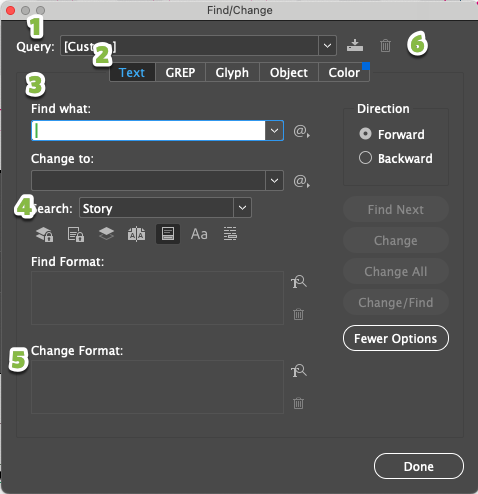

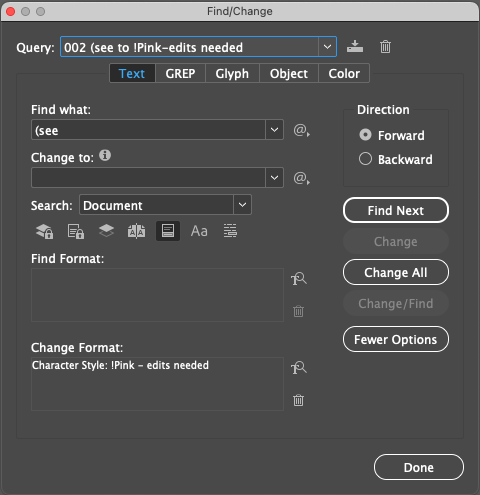
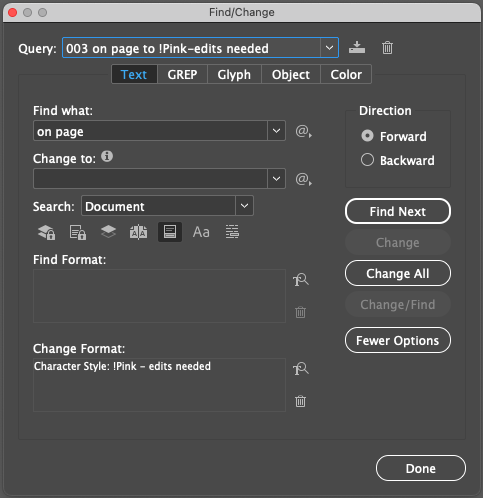
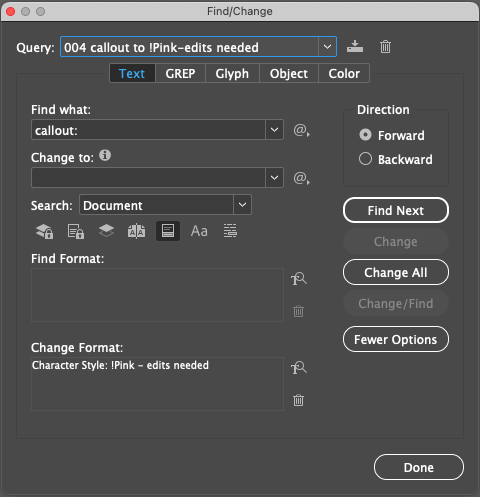
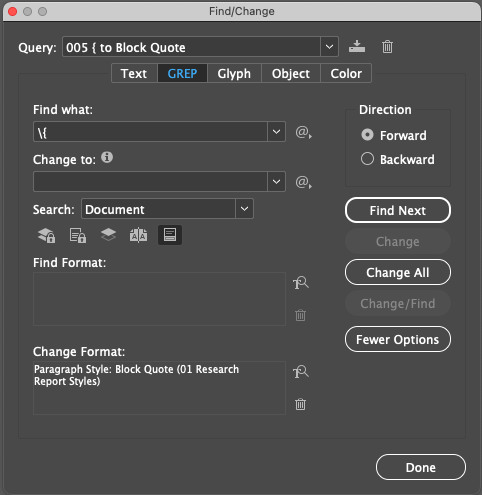
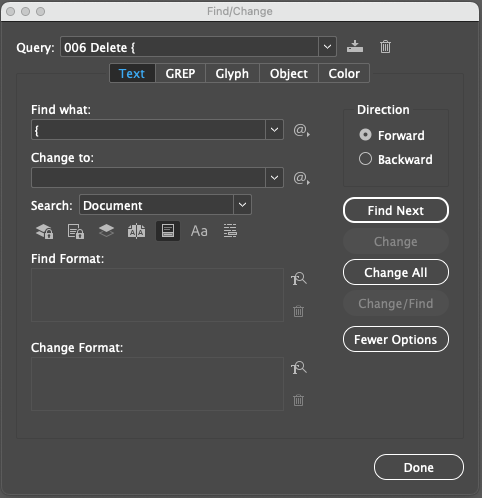
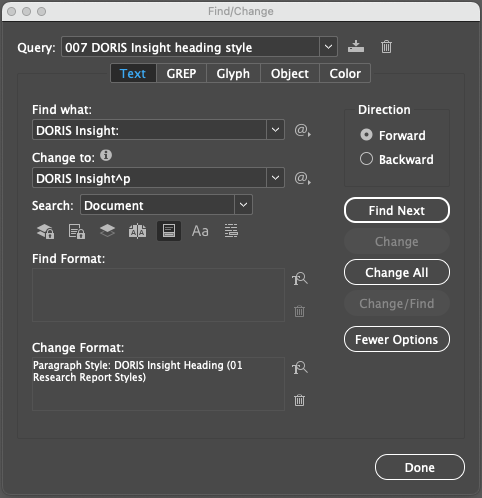
No comments to display
No comments to display