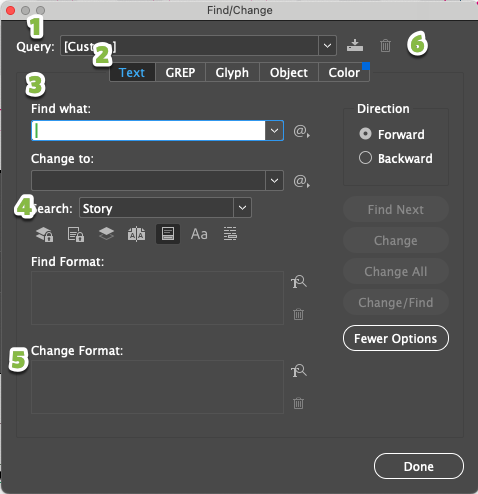2. Add Challenge/Solution content and clean formatting
Repeat these steps for every challenge/solution/finding in the document.
1. Add content
-
Copy all
ofthe content for a challenge/solution/finding from the Google Doc file. -
Using the Text tool, place the cursor into the text frame on the corresponding Challenge/Solution page.
-
Select all of the placeholder text [Cmd/Ctrl-A]
-
Paste the new text in its place [Cmd/Ctrl-V]
Clean2. contentFormat formatting
text
Use Edit > Find/Change... to automatically format
thetext.
About Find/Change...
- Access built-in and saved queries
- Switch this to Text when entering new searches
- Type search text here
- Select Story to change every instance in the pasted chunk
- Select paragraph and character styles here
- Save searches to access in other documents if desired
- Built-in Queries:
- Remove Trailing Whitespace [Deletes empty paragraphs and spaces at the end of paragraphs.]
- Multiple Space to Single Space
SelectCustom Queries- Change placeholder content to !Pink-edits needed Character Style
- XX
- (See
- on page
- Apply Block Quote Paragraph Style to participant quotes
- Apply DORIS Insight Heading Paragraph Style to DORIS Insights
- Change placeholder content to !Pink-edits needed Character Style
- Basic Content: Option/Alt+C
- Bulleted list: Option/Alt+L
- Numbered List - Simple: Option/Alt+N
- Subheading (H2): Option/Alt+2
- Subheading (H3): Option/Alt+3
- Block Quote: Option/Alt+Q
- !Pink-edits needed: Option/Alt+P
- None: Option/Alt+0
Manually format text
Use shortcuts to apply common Paragraph + Character Styles.
The most common Paragraph and Character Styles have keyboard shortcuts that make changing styles more efficient. All of the Textshortcuts tabare a combination of Option/Alt and a number or letter.
Paragraph Styles
Character Styles