Align or Distribute Objects
You use the Align panel (Window > Object & Layout > Align) to align or distribute objects horizontally or vertically along the selection, margins, page, or spread.
Align means moving the selected objects to have the same horizontal or vertical alignment. For example, you can select multiple items and then click Align Left. The objects will move only horizontally so that the left edge of every object is in the same position. The space between the objects won't be affected.
Distribute means to move the items to have the same amount of space between the reference point.
- Select multiple objects, then click Distribute Left Edges, and the items will move horizontally so there is uniform space between each item's left edge. If the items are the same size, you'll have uniform space between the items; if not, the space between items will vary, but the distance from the left edge of one item and the left edge of the next will be uniform.
- If you click Use Spacing, the items will be uniformly spaced.
Align panel
Align to a key object
Using a key object can be useful for precise alignment in complex design layouts. The key object will not move, but the other objects will.
To align objects to a key object in Adobe InDesign, you can do the following:
- Select the objects you want to align.
- Click Align to Key Object from the Alignment menu. A thick border will appear around one of the selected objects.
- Click another object. The thick border will appear around that object, indicating it as the new key object.
- Click an alignment option in the Align panel.
- The objects will align to the designated key object.

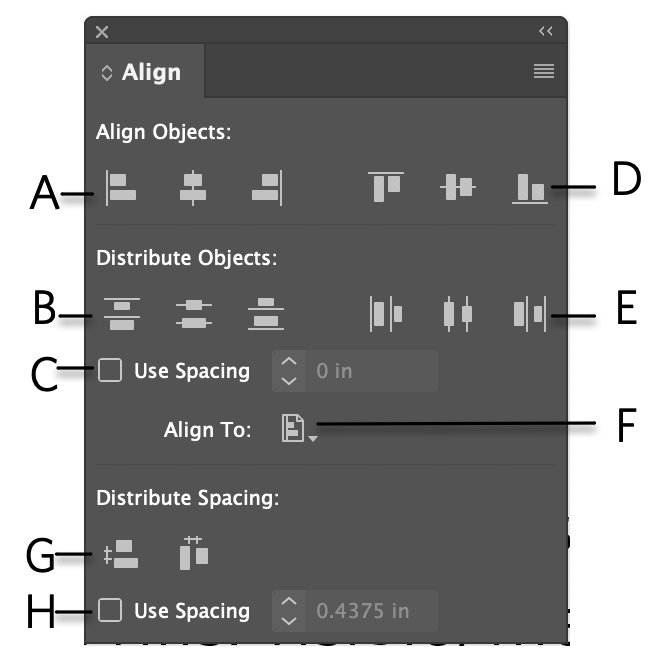
No comments to display
No comments to display